Tips & Tools
🌀 Plan. Protect. Prosper.
Brought to you by Pixel and Purpose
— your daily dose of sanity in a digital world.
💰 Budgeting Tip:
Impulse spending sneaks up on everyone. Add a 24-hour “cool-off” rule before buying anything over $50 online. It works wonders!
📅 Planning Tip:
Color-code your tasks in your digital planner. Assign red for urgent, blue for creative, and green for money-related tasks to visually manage your day.
🛡 Cybersecurity Tip:
Avoid using public Wi-Fi for anything sensitive (like banking). If you must, use a VPN or your phone’s hotspot instead.
🌀 Plan. Protect. Prosper.
Brought to you by Pixel and Purpose
— Pixels with Personality, Powering Your Day.
💰 Budgeting Tip:
Create a “sinking fund” for predictable expenses, such as holidays, car maintenance, or birthdays. It’s just a mini savings pot you add to monthly—way better than last-minute panic spending.
📅 Planning Tip:
Start your day with a 10-minute digital “brain dump.” Use a sticky notes page in your planner or notes app to jot everything down. Then drag & drop into categories or priorities—instant mental clarity.
🛡 Cybersecurity Tip:
Be cautious with email links—even if they look legit. Hover over the link before clicking. If it doesn’t match the company’s actual domain (such as amazon.com), skip it. Phishing attacks are sneaky like that.
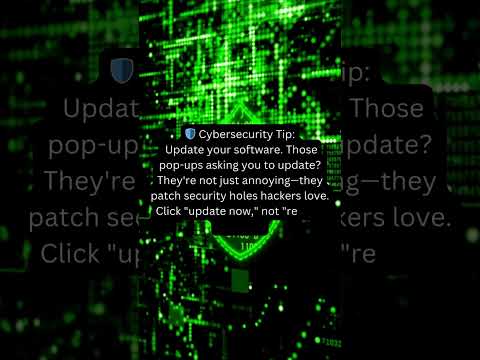
🌀 Plan. Protect. Prosper.
Brought to you by Pixel and Purpose
— Pixels with Personality, Powering Your Day.
💰 Budgeting Tip:
Start your week by checking your top 3 spending categories from last week. Knowing where your money actually goes is step one to redirecting it where you want it.
📅 Planning Tip:
Use a “Weekly Reset” on Mondays. Open your digital planner, clear outdated tasks, and move unfinished items forward. It’s like spring cleaning… for your brain.
🛡 Cybersecurity Tip:
Turn on 2-factor authentication (2FA) for your main accounts. It’s like putting a second lock on your digital door—and it takes less than 5 minutes to set up.
🌀 Plan. Protect. Prosper.
Brought to you by Pixel and Purpose
— Pixels with Personality, Powering Your Day.
💰 Budgeting Tip:
Switch to a “cash envelope” method digitally. Use labeled sections in your budget tracker (like Canva or Google Sheets) to simulate cash envelopes—groceries, gas, fun. Keeps your limits in check.
📅 Planning Tip:
Use the time-block method: Schedule blocks of time for deep work, emails, and breaks. It stops multitasking chaos and helps your brain stay on track.
🛡 Cybersecurity Tip:
Update your software. Those pop-ups asking you to update? They're not just annoying—they patch security holes hackers love. Click "update now," not "remind me later."

🌀 Plan. Protect. Prosper.
Brought to you by Pixel and Purpose
— Pixels with Personality, Powering Your Day.
💰 Budgeting Tip:
Check your subscriptions. Are you paying for services you don’t use? Cancel anything that doesn’t spark joy—or at least log in once in a while 😅.
📅 Planning Tip:
Midweek slump? Reorganize your to-do list using Eisenhower’s Matrix:
Urgent & Important
Not Urgent but Important
Urgent but Not Important
Neither (aka delete it)
Visual clarity helps you refocus fast.
🛡 Cybersecurity Tip:
Be wary of public charging stations (“juice jacking”). Hackers can use USB ports to access your data. Use a charging-only cable or bring your own power bank.
Budgeting
I am not sponsored by any of these products or tools - there are no affiliate links on this page.
NerdWallet's Budget Planner
Level: 🟢 Beginner
Tech Knowledge Needed: Minimal – point and click
What It Is:
A simple online worksheet where you plug in your income and expenses, and NerdWallet helps you follow the 50/30/20 budgeting rule. No account is needed to start.
Pros:
Super beginner-friendly
Pre-set categories
It helps visualize your current financial habits
Cons:
Not real-time or connected to accounts
Not ideal for frequent updates
Goodbudget
Level: 🟢 Beginner
Tech Knowledge Needed: Low–app navigation and simple category setup
What It Is:
A digital envelope budgeting app. You manually allocate your monthly income into categories (or “envelopes”) like groceries, rent, fun, etc.
Pros:
Simple and intuitive
Great for learning discipline around categories
Available on mobile and web
Cons:
Manual entry unless you pay for account syncing
The free version limits the number of envelopes
PocketGuard
Level: 🟡 Beginner to Intermediate
Tech Knowledge Needed: Moderate – requires connecting bank accounts
What It Is:
This app automatically tracks your spending and shows how much “safe-to-spend” money you have left after paying your bills and meeting your savings goals.
Pros:
Syncs with your accounts
Visual dashboards for quick info
Great for stopping overspending
Cons:
Less customizable than some other apps
Requires comfort with account linking
EveryDollar
Level: 🟡 Intermediate
Tech Knowledge Needed: Moderate – data entry or account linking
What It Is:
Dave Ramsey’s zero-based budgeting tool. Every dollar you earn gets assigned a job to spend, save, or invest.
Pros:
Follows a proven financial method
Clean, intuitive interface
Web and mobile support
Cons:
A free version is manual entry only
Full features require a paid subscription
🔗 EveryDollar
YNAB (You Need A Budget)
Level: 🟠 Intermediate to Advanced
Tech Knowledge Needed: Moderate to High – takes time to learn the method
What It Is:
A powerful budgeting app based on four simple rules. YNAB teaches you to give every dollar a job, age your money, and roll with the punches.
Pros:
Highly educational and empowering
Connects to your accounts
Amazing community and support
Cons:
Steep learning curve
Monthly fee after trial
🔗 YNAB
Quicken Simplifi
Level: 🟠 Intermediate to Advanced
Tech Knowledge Needed: Moderate – account linking, setting custom rules
What It Is:
A sleek personal finance dashboard from the makers of Quicken. Simplifi tracks your spending, income, goals, and subscriptions in one place.
Pros:
Real-time tracking
Goal planning built-in
Beautiful visuals and insights
Cons:
Subscription required
It can be overwhelming for total beginners
🔗 Quicken Simplifi
Empower Personal Dashboard™ (formerly Personal Capital)
Level: 🔴 Advanced
Tech Knowledge Needed: High – combines budgeting with investment tracking
What It Is:
A hybrid tool for budgeting and wealth management. Tracks spending, net worth, retirement accounts, and investment performance.
Pros:
Investment and retirement tracking
Wealth snapshot in one place
Free to use
Cons:
Budgeting is not the main focus
It might be too advanced for budgeting beginners
Monarch Money
Level: 🔴 Advanced
Tech Knowledge Needed: High – customizable dashboards, rule setting, and shared accounts
What It Is:
Monarch is a premium budgeting and wealth-tracking tool. It was built for people who want a fully customizable system with collaborative tools for partners or families.
Pros:
Great for couples and families
Real-time syncing with financial institutions
Long-term planning focus
Cons:
Subscription-based
It might be more than most beginners need
Pen and Paper
Level: 🟢 Beginner
Tech Knowledge Needed: None
What It Is:
This is the most basic form of budgeting: grab a notebook and list your income, expenses, and savings goals. This method gives you a hands-on feel for your money and is excellent for absolute beginners or those who enjoy writing things out manually.
Pros:
No apps or accounts needed
Extremely customizable
It makes you think through every entry
Cons:
No automation
It can be time-consuming to track everything manually
Easy to lose track of updates
Spreadsheets (Google Sheets / Excel)
Level: 🟢 Beginner to Intermediate
Tech Knowledge Needed: Basic spreadsheet skills (formulas, copy/paste, formatting)
What It Is:
Create your budget or use a template to track income, expenses, and savings goals. Google Sheets and Excel allow total customization, and you can calculate totals, graphs, and savings goals.
Pros:
Free tools available online
Tons of free templates
Full customization
Cons:
Requires manual entry
Must learn basic formulas for best results
Goal Setting/Tracking
I am not sponsored by any of these products or tools - there are no affiliate links on this page.
Habitica
Description: Habitica is a gamified task manager that turns your goals and habits into a role-playing game. By completing tasks, you earn rewards and advance your character.
Technical Knowledge Required: Basic app navigation skills
Link: Habitica
Strides
Description: Strides allows you to track habits and goals with reminders and charts to monitor your progress. It's versatile for tracking various types of goals.
Technical Knowledge Required: Basic to intermediate app usage skills
Link: Strides
Trello
Description: Trello is a visual tool for organizing tasks and projects using boards, lists, and cards. It's flexible and can be adapted for goal tracking.
Technical Knowledge Required: Intermediate understanding of project management tools
Link: Trello
Todoist
Description: Todoist is a task manager that helps you organize and prioritize your tasks and goals. It offers features like recurring tasks and project categorization.
Technical Knowledge Required: Intermediate app usage skills
Link: Todoist
ClickUp
Description: ClickUp is a comprehensive productivity platform that allows you to set goals, track progress, and manage tasks in one place.
Technical Knowledge Required: Intermediate to advanced understanding of productivity tools
Link: ClickUp
Goalscape
Description: Goalscape provides a visual goal-setting interface. It allows you to see the relationships between your goals and sub-goals, helping in prioritization and progress tracking.
Technical Knowledge Required: Intermediate understanding of visual planning tools
Link: Goalscape
Notion
Description: Notion is an all-in-one workspace that combines notes, tasks, wikis, and databases. It's highly customizable for goal tracking and project management.
Technical Knowledge Required: Advanced understanding of modular productivity tools
Link: Notion
Asana
Description: Asana is a robust project management tool that enables teams to set goals, assign tasks, and track progress with various views, such as lists, boards, and timelines.
Technical Knowledge Required: Advanced understanding of project management methodologies
Link: Asana
Pen and Paper
Description: The traditional method of goal tracking involves writing down your goals and progress. It's straightforward and helps you understand your objectives and achievements.
Technical Knowledge Required: None
Organization
I am not sponsored by any of these products or tools - there are no affiliate links on this page.
Bullet Journal
Description: A customizable analog system that combines scheduling, reminders, to-do lists, and other organizational tasks into a single notebook.
Technical Knowledge Required: Minimal basic understanding of the bullet journaling method.
Pros:
Highly flexible and adaptable to individual needs.
Encourages mindfulness and intentionality.
Cons:
Requires consistent manual input and maintenance.
No digital backup unless manually digitized.
Ideal For: Creative individuals who enjoy a personalized and hands-on approach to organization.
Link: Bullet Journal
Google Keep
Description: A simple note-taking app that allows users to create, organize, and share notes and lists across devices.
Technical Knowledge Required: Basic familiarity with smartphone apps.
Pros:
Seamless integration with other Google services.
Supports checklists, voice notes, and image attachments
Cons:
Limited formatting options compared to more robust note-taking apps.
It may not be suitable for managing complex projects.
Ideal For: Users seeking a straightforward, no-frills digital note-taking solution.
Link: Google Keep
Microsoft To Do
Description: A task management app that helps users create to-do lists, set reminders, and track tasks across devices.
Technical Knowledge Required: Basic familiarity with task management apps.
Pros:
Integration with Microsoft Office suite.
User-friendly interface with customizable lists.
Cons:
Limited advanced features for complex project management.
Best suited for individual use rather than team collaboration.
Ideal For: Individuals looking for a simple task management tool integrating with Microsoft products.
Link: Microsoft To Do
Asana
Description: A robust project management tool designed to help teams organize, track, and manage their work.
Technical Knowledge Required: Moderate familiarity with project management concepts.
Pros:
Comprehensive features for task assignments, timelines, and progress tracking.
Integrates with various other tools and platforms.
Cons:
It can be overwhelming for simple task management needs.
Premium features require a subscription.
Ideal For: Teams and organizations managing complex projects with multiple stakeholders.
Link: Asana
Notion
Description: An all-in-one workspace that combines notes, tasks, wikis, and databases, allowing for extensive customization.
Technical Knowledge Required: Moderate to Advanced; comfortable setting up and customizing digital workspaces.
Pros:
Highly customizable to fit various organizational needs.
Supports collaboration and real-time editing.
Cons:
Steeper learning curve due to its versatility.
Performance can lag with large databases.
Ideal For: Users seeking a comprehensive and customizable digital workspace for personal and professional organizations.
Link: Notion
Trello
Description: A visual collaboration tool that uses boards, lists, and cards to organize tasks and projects.
Technical Knowledge Required: Moderate understanding of kanban-style project management.
Pros:
Highly visual and intuitive interface.
Flexible for various workflows and project types.
Cons:
It can become cluttered with large projects.
Limited reporting and analytics features.
Ideal For: Teams and individuals prefer a visual task and project management approach.
Link: Trello
✏️ 10 Best Pen-and-Paper Organization Practices
1. Use One Central Notebook or Binder
Keep all your essential lists, schedules, and notes in one place to avoid scattering information across random scraps of paper or multiple notebooks.
2. Create a Master To-Do List
Start each week with a big-picture to-do list. Later, break it down into daily tasks. This will help you prioritize and stay focused on what really matters.
3. Try a Bullet Journal System
Use symbols like dots, dashes, and asterisks to categorize tasks, events, and notes. It's a clean, minimalist way to log your thoughts while keeping structure.
4. Use Daily and Weekly Planning Pages
Create a layout for each day or week to jot down appointments, deadlines, and top 3 priorities. This gives you clarity and helps you manage time effectively.
5. Color Code with Pens or Highlighters
Assign colors to categories like work, personal, errands, or health. This creates a visual cue and makes your lists easier to scan.
6. Number Your Pages and Add an Index
It is beneficial for journals or long-term notebooks — an index helps you quickly find where you wrote that brilliant idea or monthly plan.
7. Keep a “Brain Dump” Section
Designate a few pages for jotting down random thoughts, tasks, or reminders. Then, revisit and transfer them to the correct section later.
8. Set a Weekly Review of Habit
Spend 10–15 minutes each week reviewing what you completed, what didn’t get done, and what needs to roll over. Reflect, adjust, and plan forward.
9. Use Sticky Notes for Flexibility
For tasks or reminders that may shift around, use sticky notes! You can quickly move them from page to page without rewriting them.
10. Don’t Strive for Perfection — Strive for Consistency
It’s okay if your pages get messy or you skip a day. What matters most is sticking with the system that works for you. Progress beats perfection every time.
Would you like this turned into a printable cheat sheet or added to a blog post or video script?
Organization - No Tech Method
Google Sheets Formulas
💰 Google Sheets Formulas for Budgeting
COORDINATES ARE EXAMPLES ONLY
1. SUM – Add up your expenses
=SUM(B2:B10)
Adds up all values in a range — perfect for totaling income, expenses, or savings.
2. SUMIF – Add up expenses in a specific category
=SUMIF(A2:A20, "Groceries", B2:B20)
Adds values from column B only where column A matches a specific label like "Groceries."
3. IF – Create a simple budget warning
=IF(B2>C2, "Over Budget", "Good")
Checks if your spending (B2) is greater than your budget (C2) and returns a message.
4. SUMIFS – Add with multiple conditions
=SUMIFS(C2:C20, A2:A20, "Utilities", B2:B20, "January")
Adds expenses where both the category is “Utilities” and the month is “January.”
5. AVERAGE – See average monthly spending
=AVERAGE(B2:B13)
Helps you see trends by calculating your average spending across a category or time period.
6. ROUND – Clean up your numbers
=ROUND(B2, 2)
Rounds a number to 2 decimal places — great for currency formatting.
7. SPARKLINE – Visualize spending trends
=SPARKLINE(B2:B12)
Creates a mini chart in a cell showing how your spending changes over time.
8. VLOOKUP – Match category with budget
=VLOOKUP("Groceries", A2:C10, 2, FALSE)
Finds the budget amount (in column 2) for the category “Groceries” from a table.
9. ARRAYFORMULA – Auto-fill calculations
=ARRAYFORMULA(B2:B20 - C2:C20)
Subtracts actual spending from budgeted amounts across an entire column automatically.
10. TEXT – Format numbers as currency
=TEXT(B2, "$#,##0.00")
Makes your budgets look cleaner and more professional by formatting numbers as dollars.
Google Sheets Vs. Excel
When creating a budgeting spreadsheet, Google Sheets and Microsoft Excel are powerful tools offering unique features and benefits. Choosing the right one can depend on several factors, including your comfort with technology, collaboration needs, automation preferences, and available budget. In this comparison, we will break down the strengths and limitations of both tools across several categories to help you decide which is better for your personal or business budgeting needs.
1. Accessibility and Collaboration
Google Sheets: One of Google Sheets’ standout features is its cloud-based design. You can access your budgeting spreadsheet from any device with internet access, making it ideal for users who need to update budgets on the go. Collaboration is seamless, with real-time editing and commenting capabilities. Multiple users can work on the same spreadsheet simultaneously, making it a top choice for families, roommates, or teams who need to manage shared expenses.
Microsoft Excel: Excel is primarily a desktop application, although it does offer a cloud version through OneDrive and Office 365. While Excel has improved its collaboration features recently, real-time editing can be slower or more limited than Sheets. If you're working in an offline environment or prefer traditional software with powerful functionality, Excel still excels (pun intended).
Winner: Google Sheets (for accessibility and real-time collaboration)
2. Templates and Budgeting Features
Google Sheets: Google Sheets has a solid selection of budgeting templates available in its template gallery. These include monthly, annual, and expense trackers. The built-in functions (SUM, IF, VLOOKUP, etc.) are easy to use and perfect for beginners and intermediate users. Google also integrates with various third-party tools to automate data input, such as importing transactions from bank statements.
Microsoft Excel: Excel offers an even broader array of budgeting templates, many of which are more sophisticated and include pivot tables, charts, and conditional formatting. The extensive capabilities make it ideal for power users who want in-depth analysis. Excel’s built-in features, like Power Query and Power Pivot, provide greater flexibility for large or complex budgets.
Winner: Microsoft Excel (for advanced budgeting features and template variety)
3. Formula Power and Data Analysis
Google Sheets: Google Sheets supports all standard spreadsheet functions and formulas needed for personal and small business budgeting. It also includes powerful functions like QUERY and ARRAYFORMULA, and has the added benefit of Google App Script for automation and customization.
Microsoft Excel: Excel has a more robust formula engine and supports complex calculations and large datasets more efficiently. Its advanced tools, including Power BI integration, What-If Analysis, and Solver, offer deep insights and forecasting capabilities.
Winner: Microsoft Excel (for power users and data-heavy budgets)
4. Ease of Use and Learning Curve
Google Sheets: Google Sheets is intuitive and straightforward, making it an excellent choice for beginners. Its user interface is clean, and it has built-in help functions. Because it’s web-based, it also integrates well with Google Workspace (Docs, Drive, etc.), which many users are already familiar with.
Microsoft Excel: Excel can be intimidating to new users due to its extensive features and more complex interface. However, for those willing to invest time into learning it, the payoff in terms of advanced functionality is significant.
Winner: Google Sheets (for simplicity and beginner-friendliness)
5. Automation and Add-ons
Google Sheets: Google Sheets shines in automation. Using Google Apps Script, users can create custom scripts to automate repetitive tasks, send budget reminders, or even create dashboards. The Google Workspace Marketplace also has many free add-ons specifically for finance and budgeting.
Microsoft Excel: Excel also has robust automation tools, such as macros and VBA (Visual Basic for Applications). However, VBA has a steeper learning curve and is more suited to technical users. Power Automate (formerly Microsoft Flow) can integrate Excel with other Microsoft products and automate workflows.
Winner: Google Sheets (for easier and more accessible automation)
6. Integration with Other Apps
Google Sheets: Google Sheets integrates easily with a wide range of third-party apps, such as Zapier, Tiller, and various financial tracking tools. Its connection with Google Drive also makes file storage and sharing very simple.
Microsoft Excel: Excel integrates very well with the Microsoft ecosystem (Teams, Outlook, SharePoint) and business intelligence tools. It also supports APIs and plug-ins, but integration is more tailored to enterprise use.
Winner: Tie (depends on whether you use Google or Microsoft ecosystem more)
7. Offline Access
Google Sheets: You can enable offline mode for Google Sheets, but it requires some setup through the Chrome browser. It's functional but not as smooth as Excel's native offline capabilities.
Microsoft Excel: Offline access is built-in and seamless. Excel doesn’t need an internet connection unless you collaborate or save to the cloud. This is especially helpful for users who travel or work in areas with spotty internet.
Winner: Microsoft Excel (for better offline reliability)
8. Cost
Google Sheets is completely free with a Google account, making it an attractive option for individuals, students, and small business owners.
Microsoft Excel: Requires a paid Office 365 subscription or one-time purchase. There are free versions online, but they are limited in features.
Winner: Google Sheets (for affordability)
9. Security and Privacy
Google Sheets: Google provides strong cloud security and encryption and offers two-factor authentication. However, some users may have concerns over Google’s data handling policies.
Microsoft Excel: Excel files can be stored locally or on secure enterprise servers. Microsoft also offers strong encryption and enterprise-level compliance tools.
Winner: Microsoft Excel (especially for enterprise security needs)
10. Support and Community
Google Sheets: Google offers extensive online documentation and community forums. Since it's popular in the education and startup space, there are plenty of tutorials and templates freely available.
Microsoft Excel: Excel has a massive user base and decades of community knowledge. There are countless books, courses, and forums dedicated to mastering Excel.
Winner: Microsoft Excel (for vast learning resources and expert community)
Conclusion: Which Should You Use for Budgeting?
If you're a beginner, need to collaborate in real-time, or want a simple, cloud-based solution that works from any device, Google Sheets is the better choice. It's free, intuitive, and powerful enough for most personal and small business budgeting needs.
However, if you require deep data analysis and advanced forecasting and are comfortable with a steeper learning curve, Microsoft Excel is the undisputed heavyweight for financial modeling and budgeting at scale.
Quick Summary:
Best for Beginners and Collaboration: Google Sheets
Best for Advanced Users and Complex Budgets: Microsoft Excel
Ultimately, the best budgeting spreadsheet tool is the one that fits your workflow, tech comfort level, and financial goals.
Creativity
Explore fun digital creations for everyone today!
Imagination
© 2024. All rights reserved.

